Experiencing problems with BeeTV on your Firestick? It can be frustrating when BeeTV is not working on your Firestick, but you’re not alone. Many users have encountered various errors and difficulties while trying to stream BeeTV videos through their Firestick devices. These issues can include black screens, playback errors, no sound, or videos not being available in your region.
The reasons behind BeeTV not working on Firestick can vary and may include network issues, compatibility issues, outdated software, or restrictions imposed by BeeTV itself. These issues can disrupt your streaming experience and prevent you from enjoying your favorite BeeTV shows and movies seamlessly on your Firestick.
Fortunately, there are solutions available to resolve these problems and get BeeTV working smoothly on your Firestick once again.
Fixes For BeeTV Not Working on Firestick
If you have any issues mentioned above, you can easily fix them all by yourself. Try the troubleshooting tips mentioned here one by one to solve the BeeTV app on your Firestick.
Watch Different Title
The on-demand and trending titles on BeeTV will have a lot of users. In some cases, your Firestick can’t load those video titles properly. To fix this issue, you have to watch a different movie or a TV show for a while. After an hour or two, stream the on-demand title. It will load without any issues.
If you are experiencing the same issue for all the video titles, you need to restart the app to fix the issue.
Restart BeeTV
If the BeeTV app has stopped working on your Fire TV Stick, you need to close or force-close the app.
Press the Back button on the remote to close the BeeTV app. If it is not closing, press the Back button three or four times to close the app on Firestick. Then, open the app again. If you have the same issue, you need to force close the app.
On your Firestick, go to the Settings menu and open the Applications tile. Click the Manage Installed Applications and choose the BeeTV app. Select the Force Stop option to close the app from the background. Then, open the BeeTV app after a few minutes. If the issue persists, go to the next fix.
Restart Firestick
Restarting the Firestick will fix most of the software issues. If the BeeTV app is not loading on your Firestick, you can restart the device to fix the issue.
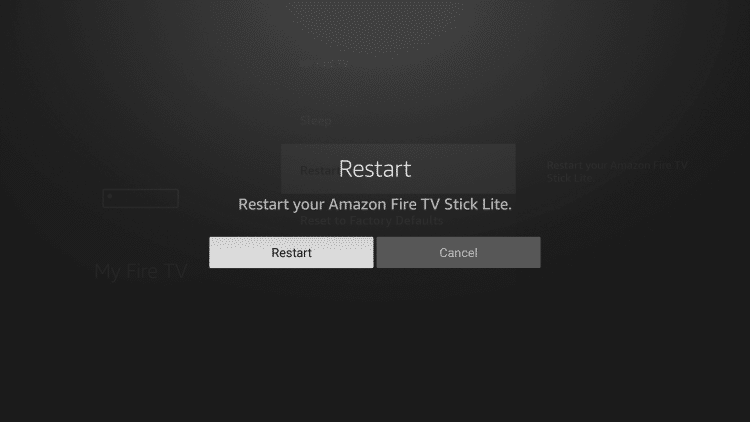
On your Fire TV Stick, open the Settings menu and choose the My Fire TV option. Tap the Restart option and confirm it in the pop-up to reboot your Firestick. After the restart, open the BeeTV app and check if it is loading the video content or not. If not, check whether your internet connection is stable or not.
Check Internet Connection
To stream BeeTV video content without buffering on Firestick, you need at least 3 Mbps internet to stream 720p content. For 1080p content, you need 5 Mbps. For 4K content, you need 15 Mbps internet.
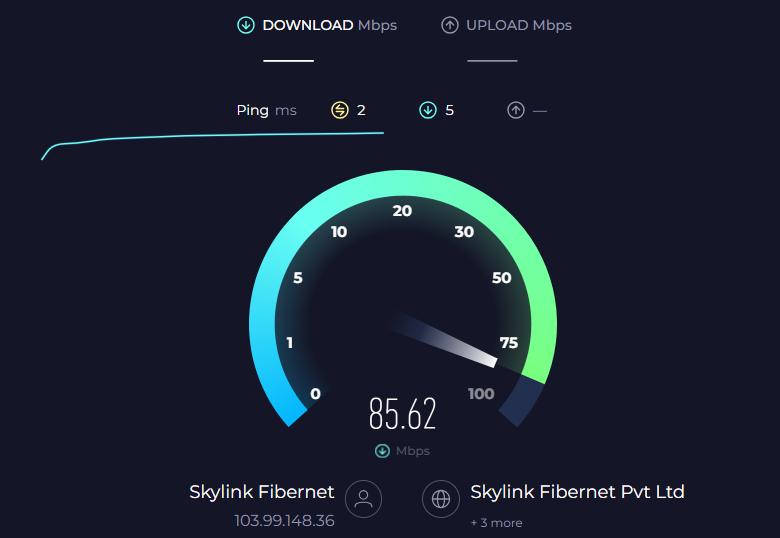
Make sure that your Firestick is receiving stable internet from the router. If not, you need to restart the router. You can also try connecting your Fire TV with an ethernet cable to get a stable connection. If the internet connection is stable and the BeeTV app is not loading on your Firestick, you have to clear the cache files.
Clear Data & Cache on Firestick
If you are using your Firestick or Fire TV for a longer period of time, it will have a lot of cache files and temporary data. These temporary data will affect your device’s performance. To fix this issue, you need to clear the cache files for the BeeTV app on your Firestick every once a week.
Go to the Settings menu and choose Applications. Click the Manage Installed Applications and choose the BeeTV app. Tap the Clear Cache button to delete the cache files. Then, click the Clear Data button to remove all the temporary files stored in the BeeTV app. Now, check if the issue with BeeTV not working on Firestick is resolved. If not, try the next fix.
Disconnect VPN
If you are using any VPN network on your Firestick, it will affect your BeeTV streaming experience. Sometimes, the BeeTV app will detect the VPN connection and won’t allow you to stream video titles. VPNs like Surfshark VPN and IPVanish VPN won’t bypass BeeTV’s geo-restrictions. You need to use powerful VPNs like NordVPN and ExpressVPN. If possible, don’t use VPN at all to get the best streaming experience.
Update BeeTV
If you are using the older version of the BeeTV app on your Amazon Fire TV Stick, some of the new features won’t work. Sometimes, BeeTV’s 4K content won’t be playing on your Firestick. To fix the issue, you need to update the app on your Firestick.
As Stremio is unavailable on Amazon App Store, to update you need to uninstall and reinstall the app using Downloader on Firestick. This process also removes the corrupted BeeTV app files on your Firestick and lets the app work flawlessly.
Update Firestick
You will have a lot of restrictions and limitations in the older version of Fire OS. The BeeTV app won’t play a lot of video content on the older version of Fire OS. The latest version of Fire OS is Fire OS 7 (as of May 2023). If you are using the older version, update your Firestick.
Open the Settings menu and choose the My Fire TV option. Tap the About option and click the Check for System Update option. If a new update is available, it will be installed automatically. After the update, open the BeeTV app and check if the video is playing or not. If the app is having the same issue, you need to uninstall and install the app again.
Reset Firestick
Resetting the Firestick is the last fix to resolve issues with the BeeTV app. Remember, resetting the device will remove all the user-defined settings and delete all the apps & games installed on your Fire TV.
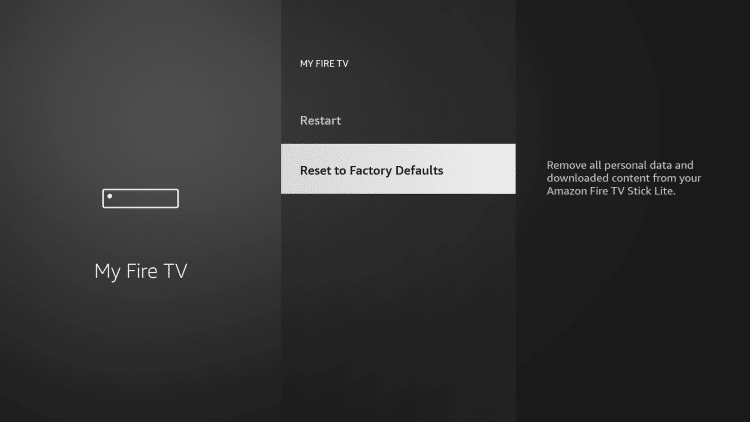
Go to the Settings menu and choose the My Fire TV tile. Scroll to the bottom and tap the Reset to Factory Defaults option. On the confirmation pop-up, click the Reset button to reset the Firestick. After the reset, set up the device and install the BeeTV app. If you have the same issue, you need to contact BeeTV support.
Customer Support
If resetting the device is not fixing your issue, you need to get assistance from the BeeTV support center. BeeTV offers both phone call and chat options to enquire about queries. You can contact them from the official website or from the app and fix your issue.
FAQ
If the BeeTV audio is not working on FIrestick,
> Restart your Firestick and TV.
> Ensure correct audio settings on Firestick.
To solve BeeTV not showing Real Debrid links, update the app to the latest version for improved compatibility and verify that your Real Debrid account is active, properly configured, and authorized within BeeTV’s settings.

