Is Disney Plus not working on your Google TV? It is certain to come across this issue for varied reasons. As a result, users may happen to miss out on streaming video-on-demand content available on the Disney Plus library.
Resolving the issue of Disney Plus on Google TV not working is possible once the underlying causes are identified. If you are uncertain about the potential solutions, you can use the troubleshooting tips provided by our experts to fix the problem without requiring technical expertise.
Disney Plus Doesn’t Work on Google TV – Associated Causes
If Disney Plus isn’t working on your Chromecast with Google TV, it may be for the following reasons.
Most of the common causes are listed below
- Unstable or poor internet connectivity
- Disney Plus server down issue
- Subscription to Disney Plus is expired
- Outdated version of the Disney+ app
- Disney Plus is geo-restricted
- Chromecast with Google TV runs on an outdated version
| Issue Type | Causes | Fixes |
|---|---|---|
| Connectivity-Related Issue | 1. Disney Plus is not loading or opening 2. Media playback buffering or stopped playing | Reset your router, move closer to your router, or switch to a wired connection. |
| Service-Related Issue | Disney Plus server outage | Check the Disney Plus website and check if there are any known outages or maintenance periods. |
| Device-Related Issue | 1. Outdated app version 2. Outdated Google TV software | 1. Update the app to the latest version, clear the app cache and data, uninstall and reinstall the app 2. Update the device software to the latest version and check if the software is supported by Disney Plus. |
Connectivity-Related Issue
If you come across Disney Plus not loading, opening, or media playback buffering or stopped playing, then it is because of the WIFI or internet connection issue of the Google TV.
Service-Related Issue
You may come across service-related issues when there is a problem with billing or payment. If the content that you intend to stream is not available on Disney Plus, that is also related to service issues.
Device-Related Issue
Not all the time, the issue may be with Disney Plus. Sometimes, the app may not work when there is a bug or temporary glitch within Google TV. It can be resolved by a general reboot or a hard reset.
Fixes
Our team of troubleshooting experts recommends the following fixes to try when you get Disney Plus not working issue.
Connectivity Related Fixes
Here are the possible fixes for the connectivity-related issue of Disney Plus that you will face when you try to stream on Google TV.
1. Perform an Internet Speed Test
Is Disney Plus not loading on Google TV? If so, it may be due to an unstable or poor WIFI connection.
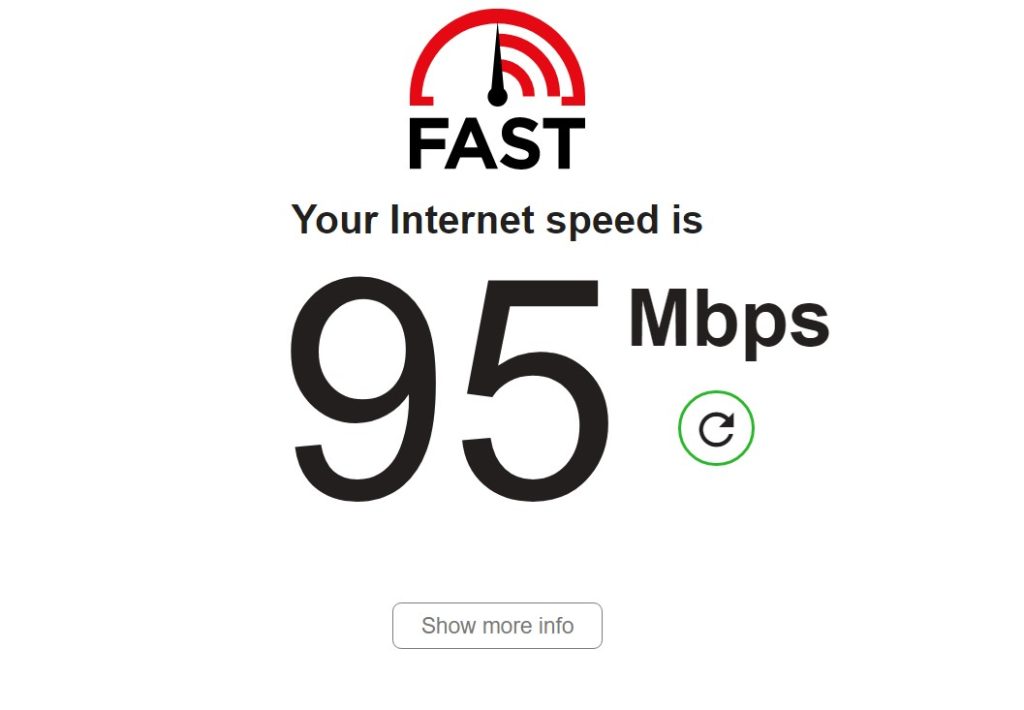
Performing a speed test for the WIFI connection of your Google TV will help find out if there is an internet connection issue. You must have a minimum of 5Mbps-25Mbps to watch the Disney+ app on your Google TV. If the speed test result is below average, connect a different WIFI on Google TV for buffer-free streaming.
2. Restart the WIFI Router
Restarting your router will fix internet throttling or bandwidth-related issue. With this, you may be able to stream Disney Plus without buffering. However, if you still find lagging issues while streaming Disney Plus, you shall reach out to your ISP to resolve the issue.
3. Disconnect Other Devices
Disney Plus may not work, or the video lags if the WIFI or internet is shared between different devices. When the bandwidth is shared, you may find Disney Plus not working issue on Google TV. So, it is recommended to disconnect other devices, excluding your Google TV, to watch Disney Plus without limitations or load time.
Service-Related Fixes
Here are the service-related fixes for Disney Plus not working issue on Google TV.
1. Relaunch Disney Plus
At times, Disney Plus may be crashed if too many users have tried to access it at the same time. You shall close and relaunch the app on your Google TV to check if it is working.
2. Disney Plus Down
When there is a Disney Plus outage, you may not be able to stream the desired content. You shall check for the Disney Plus status by visiting Downdetector.
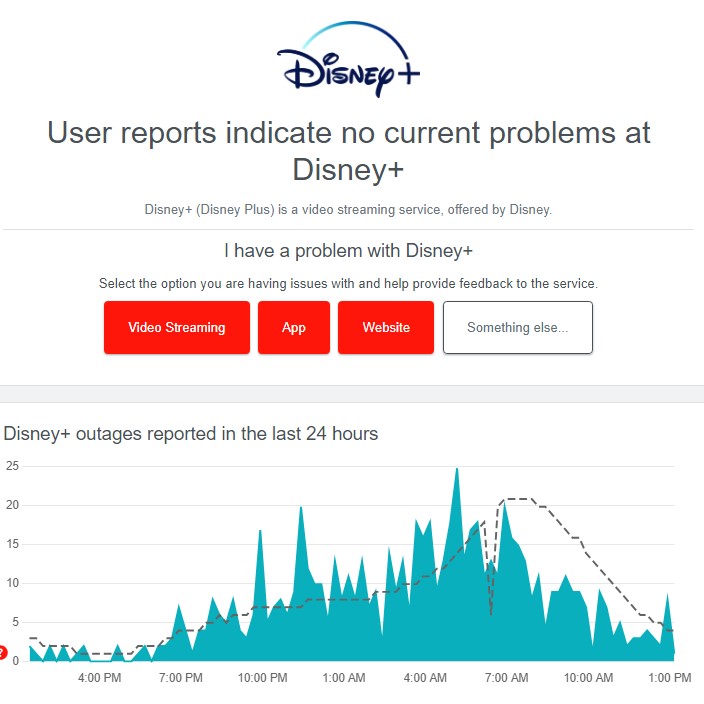
If you find a Disney Plus server down issue, unfortunately, nothing can be done from the user end. The issue needs to be fixed from the developer’s end. With that, you will be able to stream Disney Plus without any issues.
3. Renew Subscription
Disney Plus stops working on Google TV when you try to stream any of its offerings after the subscription expiry. Fortunately, it can be fixed easily by renewing the service with the plan of your choice.
4. Unblock Disney Plus Geo-Restrictions
As Disney Plus is only accessible in the USA & its territories, you may face geo-restrictions if you try streaming Disney Plus from other regions. With a trusted VPN like NordVPN or ExpressVPN, you can unblock the service and further stream its content.
5. Log Out & Log In to Disney Plus
At times, a temporary bug or error may be the reason why Disney Plus doesn’t work on your Google TV. It can be resolved upon logging out and logging back into your account again.
6. Update Disney Plus App
You will come across Disney Plus not working on Google TV if you haven’t updated the app in a while on your Google TV. You need to upgrade the app on your Google TV every once in a while to avoid these issues.
To Update Disney Plus:
- From Google TV Home, select Your Apps → Select Disney Plus → Click the Ok button to update the app on your TV.
7. Uninstall Disney Plus Updates
In most cases, Google TV apps will auto-update in the background. The update may be interrupted or might not have been installed properly, and as a result, Disney Plus goes non-working. The user can delete the app on Google TV and get back to the previous version of Disney Plus on Google TV.
To Uninstall Disney Plus Update:
- Go to the Apps section → Long-press the Disney+ app icon → Select Uninstall Updates → Launch Disney Plus to use its stable version.
8. Disney Plus Screen Limit Maxed Out
Based on the subscription plan, you can stream Disney Plus simultaneously on up to four devices. When you try exceeding the limit, you may come across Disney Plus not working issue. To get rid of this issue, you shall log out of Disney+ on any other device and try logging in on your Google TV. In case you have shared your account with others, then reset the Disney Plus password to use it on your TV.
Device Related Fixes
Here are the possible fixes for the device-related issue when you face while streaming Disney Plus.
1. Watch Disney Plus on a Different Device
When Disney Plus is not working, you can try to watch Disney Plus on any of your devices to check if the issue is with the service or device. If you can watch Disney Plus content on one another device, it means the problem is with your Google TV.
2. Clear Disney Plus Cache
Disney Plus stores your search history, preference, and other data in the cache memory. If the cache files are corrupted, you might come across Disney Plus failing to work on Google TV. It is recommended to remove the cache files on Google TV every once a week.
To Cear Cache:
- Go to Apps → Select Disney Plus → Choose Clear Cache.
3. Force Stop Disney Plus on Google TV
Force closing Disney Plus on your Google TV is one of the best troubleshooting tricks when you come across an app not working issue. It will fix any temporary bug and lets you stream Disney Plus without limitation.
To Force Close Disney Plus:
- Go to Settings → Select Apps → Highlight Disney Plus → Press Enter → Select Force Stop.
4. Restart Google TV
At times, Google TV may misbehave, and it may be the reason for Disney Plus not working. A simple Google TV reboot will fix the issue, and you will be able to watch your desired content on your TV.
To Restart Google TV:
- Press the Power button on the TV remote → Select Restart.
5. Update Google TV
If you haven’t updated your Google TV in a while, then it may be the cause of Disney Plus not working. It is because the outdated version may hold bugs and issues, or the latest version of Disney Plus may not be compatible with the current version of your Google TV. All these issues can be resolved upon using the latest version of Google tvOS.
To Update Google TV:
- Press Quick Settings on the remote → Select Settings → Click System → Choose About → Enable Automatic Updates to update the Google TV firmware.
6. Reset Google TV
When none of the troubleshooting tricks has helped you resolve the Disney Plus Not Working on Google TV, then you shall opt to reset Google TV. We recommend it as a last resort to be done as it will erase all the data, including your customizations and preferences. Upon resetting, you need to set up the Google TV from the start. Then, you can reinstall Disney Plus on your Chromecast with Google TV to further stream the service without issue.
Contact Disney Plus Customer Support
If you cannot get resolved the issue, we recommend you contact customer support at Disney Plus. You may look for the FAQ or Help page of Disney Plus for any general answers. In addition, you can avail the customer support via live chat or call to get assistance and thereby fix Disney Plus issues.
Alternatives of Disney Plus
Check out the table if you want to try some other streaming services or the best rival of Disney Plus.
| Service Name | Price (Basic) | Website | Installation Guide |
|---|---|---|---|
| Netflix | $6.99/month | www.netflix.com | Netflix on Google TV |
| Prime Video | $14.99/month | www.primevideo.com | Prime Video on Google TV |
| Apple TV | $6.99/month | tv.apple.com | Apple TV on Google TV |
| Paramount+ | $5.99/month | www.paramountplus.com | Paramount Plus on Google TV |
FAQ
Possible reasons for Disney+ not loading are temporary server issues or internet connectivity issues. You can connect your Google TV to a different WiFi or check the server to fix the issue.
You can check the internet speed, and if it is low, connect your Google TV to a different WIFI to resolve the playback issue or buffering issue.

