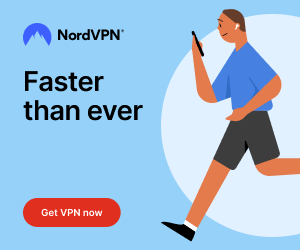Paramount Plus is one of the finest streaming applications to explore the world of entertainment on your Google TV. Having a vast library of content, you can access movies, TV shows, web series, and even exclusive originals by installing the Paramount+ app on your Google TV. By subscribing to its premium version, you can access content from various sources like CBS, Comedy Central, BET, MTV, and more. Like Netflix, it supports offline viewing by downloading select movies and TV shows. Furthermore, you can also watch entertainment shows across various genres ranging from classic collections to new releases. Let’s get to it.
What’s on Paramount Plus?
The following are the features one should look into with the installation of Paramount Plus on Google TV.
- Live sports events, including NFL games, UEFA Champions League, and college sports.
- Compatibility with multiple devices, including smartphones, tablets, smart TVs, and gaming consoles.
- Personalized recommendations based on user preferences and viewing history.
- Parental controls to restrict access to specific content.
- Simultaneous streaming on multiple devices.
- Competitive pricing with different subscription plans to suit users’ needs and budgets.
Paramount Plus Plans & Pricing
There are two premium plans offered by Paramount+ for its users. Those new users of Paramount+ will get a 7 free trial with the Base plan when signed up from its official website.
| Subscription Plans | Monthly Pricing | Yearly Pricing |
|---|---|---|
| Essential | $4.99 | $49.99 |
| Premium | $9.99 | $99.99 |
How to Sign Up for Paramount Plus
1. Visit the official website of Paramount Plus from your PC browser.
2. Select the Try it free to continue.
3. Choose a subscription plan and click Continue.
4. Create an account and select Continue to complete the signup.
5. Provide the card details and click Start Paramount+.
How to Add Paramount Plus on Google TV
You will find Paramount Plus on your Google TV Play Store officially, and to install them,
1. Pair the remote with the Google TV. Then, press the Assistant button on the remote and say Paramount Plus.
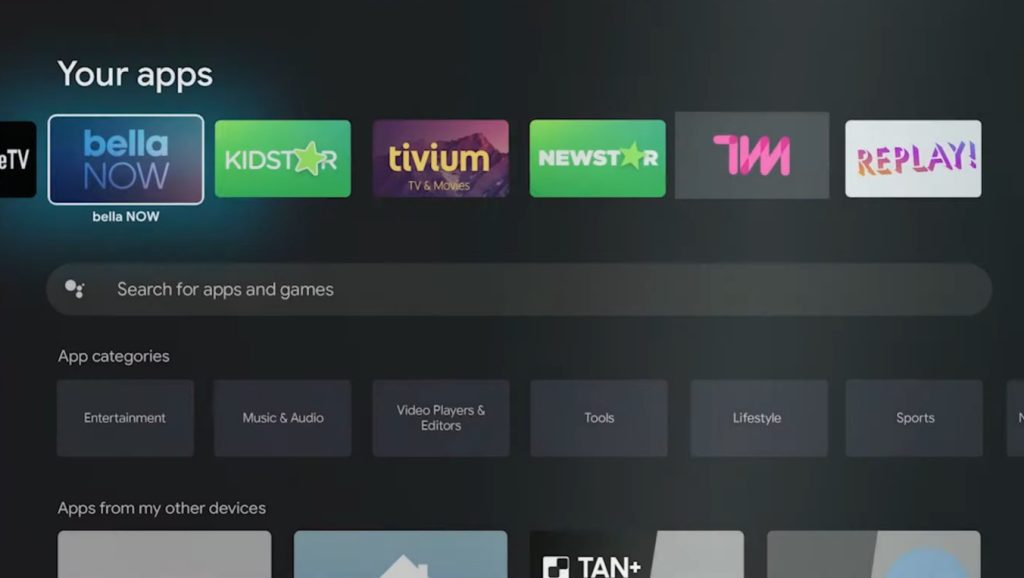
2. Select the Paramount Plus app from the search result.
3. Click Install to get the app on your Chromecast with Google TV.
How to Activate Paramount Plus Account
1. Launch Paramount Plus on your Chromecast with Google TV.
2. Select Sign In.
3. Next, choose On my TV or On the Web.
- On the Web – Visit the activation page on your mobile browser and enter the code you get on the TV screen.
- On my TV – Sign in to your Paramount+ account using the credentials.
4. By choosing On the Web, visit the Paramount Plus activation website [paramountplus.com/androidtv] from a browser.
5. Enter the activation code and the necessary login details if prompted.
6. Select Activate and load the app on your Google TV.
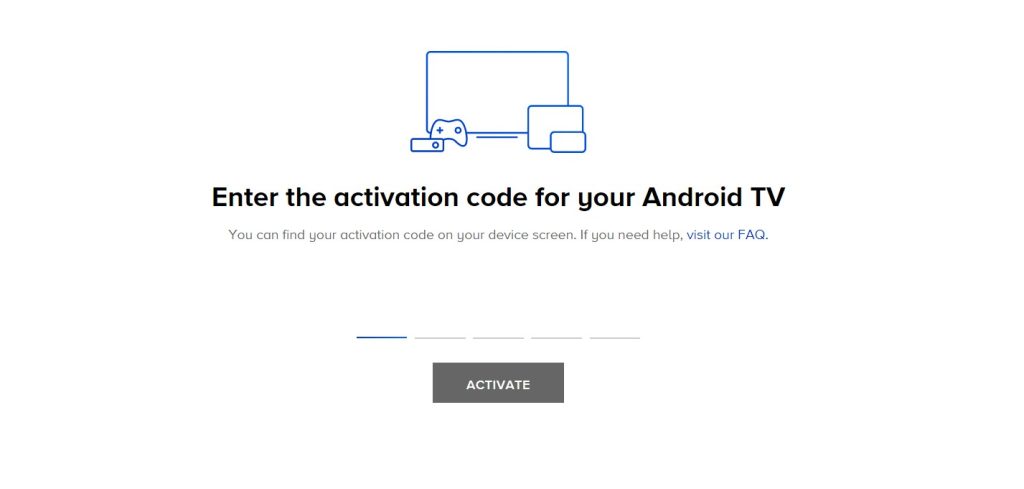
Can I Cast Paramount+ to Google TV?
Yes. Those who prefer not to install Paramount+ on Google TV can use the built-in cast feature and watch the desired titles. You can cast the app on Google TV from your smartphone or a PC.
Cast from Android Smartphone
1. Connect Google TV to WIFI and use the same WIFI on Android/iOS smartphones.
2. Install the Paramount Plus app on your smartphone from Google Play Store or App Store.
3. Launch the Paramount Plus app on your device and log in.
4. Choose to play a title and click on the Cast icon.
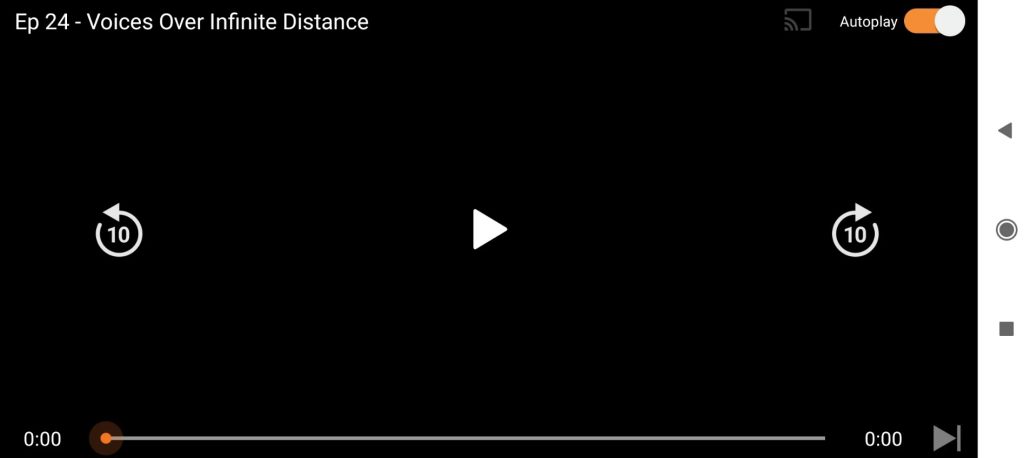
5. Select your Google TV name and watch the content on your TV.
- To Cast from Google Browser:
- Visit the official website of Paramount Plus from the Chrome browser on your PC. Log in and choose content to play.
- Select the Cast icon from the media playback screen.
- Choose your Google TV and watch the same content on TV.
- To Cast from Microsoft Edge Browser:
- Those watching Paramount+ on PC via the Microsoft Edge browser can select Three vertical dot icons → Choose More Tools → Select Cast media to device → Tap on your Google TV.
For iPhone users, you can cast the app using the AirPlay option on Google TV.
Can I Sideload Paramount Plus on Google TV
Yes. You can sideload Paramount Plus as an APK file using the Downloader on Google TV. For this to work, you have to enable Unknown Sources on the TV Settings as the pre-requisite.
Compatible TVs
The following are the TV brands that manufacture Google TV, and upon purchasing it, one can watch Paramount Plus on the TV.
- TCL Google TV
- Hisense Google TV
- Sony Google TV
- Philips Google TV
Is Paramount+ Geo-Restricted?
Yes. Paramount+ is available only to US residents. Users from outside the USA can rely on the best VPN for Google TV, such as ExpressVPN or NordVPN, to unblock the geo-restrictions of Paramount Plus.
Can I Cancel the Paramount Plus Subscription/Free Trial
Yes. You can cancel the Paramount Plus subscription or the free trial at any time. Visit the Paramount Plus account page from a browser → Login → Click Username → Select Account → click Cancel Subscription.
If you still have a Paramount Plus trial or billing period remaining, then you can access the service until the end of the billing period. Paramount Plus offers refunds to users under certain circumstances.
Customer Support
In unfortunate cases, Paramount Plus may not work on Google TV. The cause may vary, and it can be fixed upon performing basic troubleshooting. However, when they don’t give you a hand, you may reach out to Paramount Plus customer support via the Contact Us form or visit the FAQ section for general and technical help.
FAQ
Yes, you can install the Paramount+ app free on Google TV. However, you need a subscription to stream the content.
If your Google TV firmware is outdated, you can’t be able to install the Paramount+ app. Hence, update the Google TV to fix the compatibility issues.
Yes, you have been provided with the option to add Paramount Plus as an add-on channel on Amazon Prime Video.
Yes, Paramount Plus has the built-in Chromecast feature to cast your screen to Chromecast-enabled smart TVs.