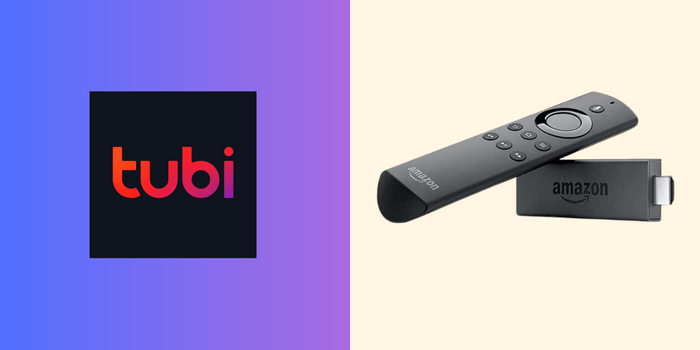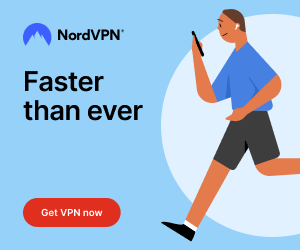Tubi is one of the legal streaming platforms, where you can stream content for free. The Tubi is compatible with Fire TV devices and can be downloaded from the Amazon App Store. Tubi has nearly 40+ genres that ensure unlimited entertainment for users. In addition to on-demand content, you can even stream Live TV and Spanish content on Tubi TV.
You can stream the Tubi content in HD. Tubi covers movies and series from prime networks, such as A&E, Lifetime, CONtv, Dove Channel, Paramount, MGM+, and more. To get started, you need to register Tubi and activate it on your Firestick device.
Subscription
Tubi doesn’t have subscriptions or memberships on its platform. Remember that, you will be streaming content with less ad support.
How to Sign Up for Tubi
1. Head to the official website of Tubi using the preferred browser.
2. Tap Register at the top right.
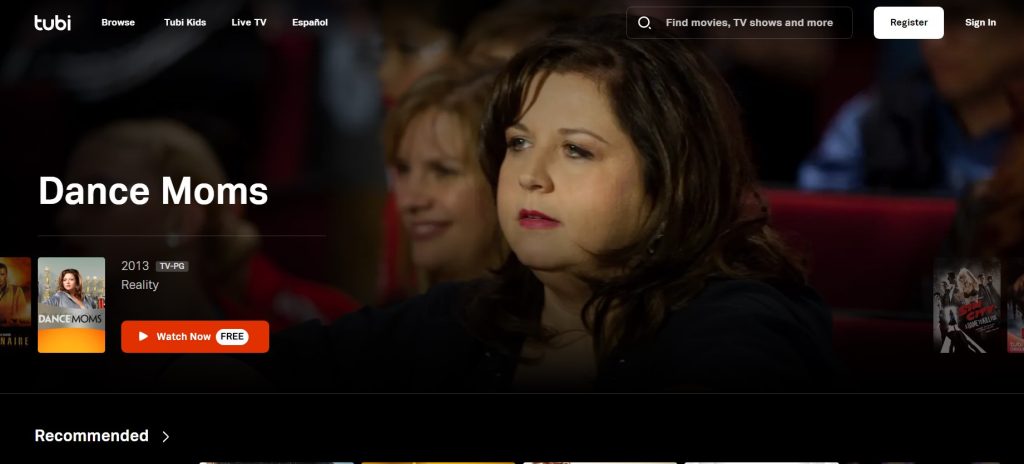
3. Make an account using your personal details, such as email address.
4. Finally, click Register to complete the registration.
How to Download Tubi on Firestick / Fire TV
1. Click the Home button on the remote to get the home screen. Tap the Find icon on the home screen.
2. Scroll down to the Search bar or click the Search tile.
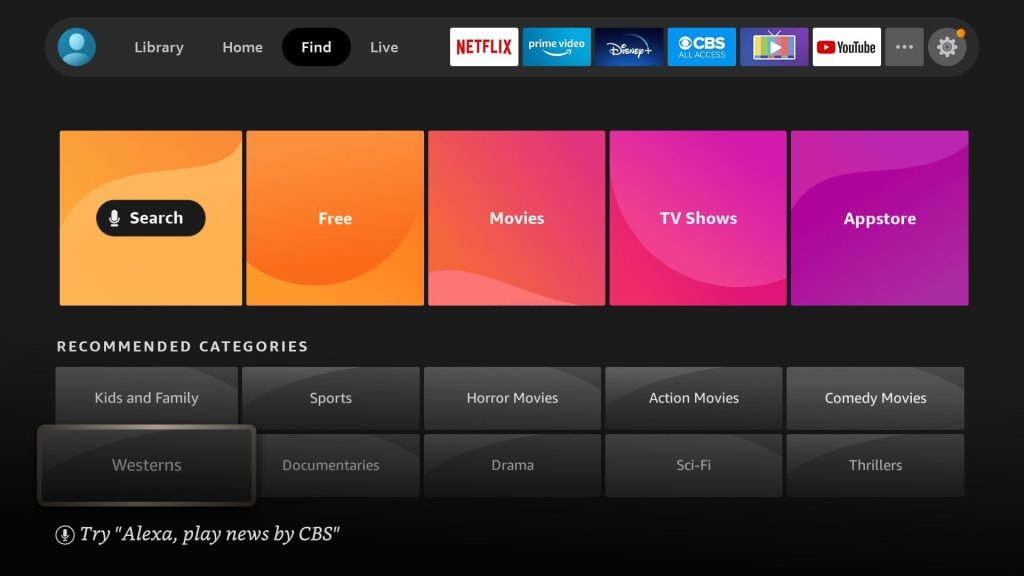
3. Search for the Tubi and select the app from the search results.
4. On the next screen, tap the Get or Download button to install the app.
5. Then, click the Open button to launch the app on your Firestick.
How to Install Tubi from Website
Using the Amazon App Store website, you can add apps on your Firestick remotely.
1. On your PC, go to the Amazon website.
2. Sign in with your Amazon account that you are using on your Firestick or Fire TV.
3. Go to the Search bar and search for the Tubi.
4. Select the app from the results.
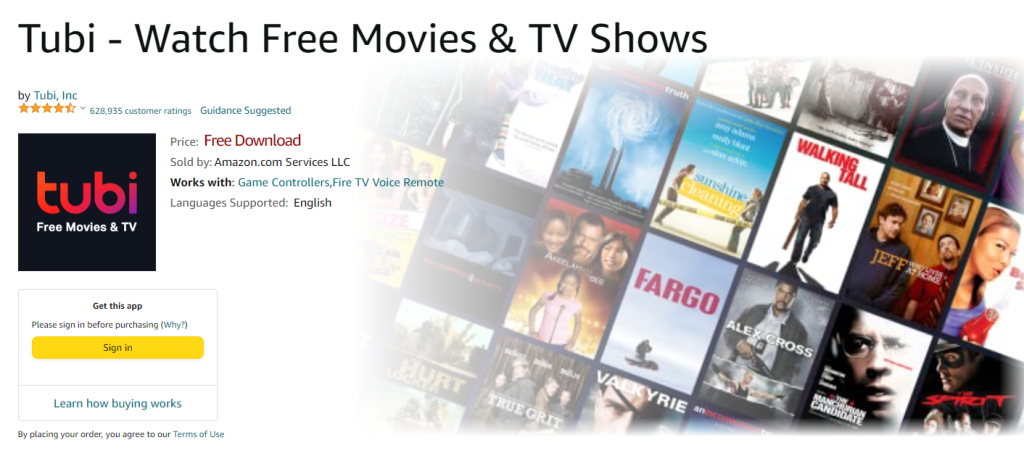
5. On the next screen, click the Get App button and choose your Firestick device.
6. Within a minute or two, the app will be installed on your Firestick.
How to Sideload Tubi on Firestick
Downloader is the best tool to sideload Firestick apps. It is completely free to download and use.
1. On the Fire TV/ Stick home screen, go to Find → Search.
2. Type Downloader and select it from the suggestions.
3. Click Get or Download to install Downloader on Firestick.
4. Go to Settings → My Fire TV → Developer Options.
5. Enable Install unknown apps and turn on the option for Downloader.
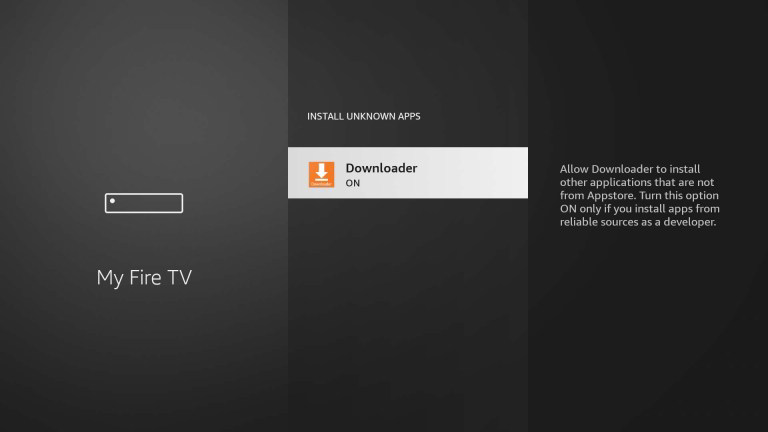
6. Open Downloader from the home screen or the Your Apps & Channels section.
7. Allow the app the necessary permissions and enable JavaScript in Downloader’s settings.
8. Enter the Tubi apk file URL in the input/text box and select Go.
9. Click Install to install Tubi and choose Open to start using Tubi immediately.
How to Activate Tubi on Firestick
1. After installation, launch the app and get the Activation Code.
2. Open any browser on your smartphone or PC and visit the Tubi Activation website (https://tubitv.com/activate).
3. Provide the Activation Code and select Activate.
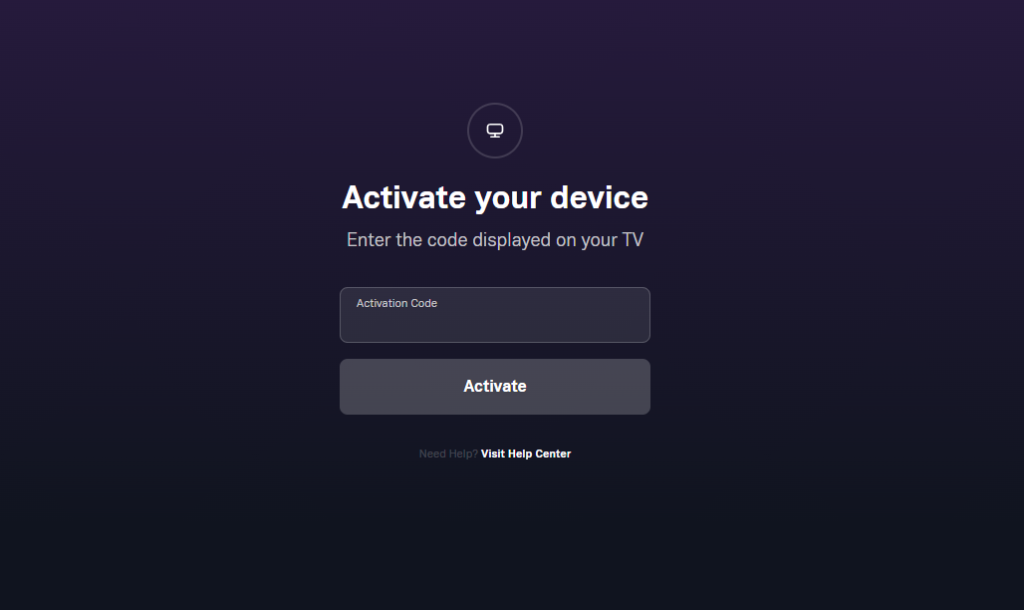
4. Log in to your account and go to the Tubi app on Firestick.
5. Select the content for streaming on your Firestick.
How to Screen Mirror Tubi from Android Smartphone
Using Screen Mirroring on Amazon Firestick, you can mirror your Android smartphone screen. With that, you can easily screen mirror the Tubi to your Firestick.
1. Initially, enable the Screen Mirroring feature on your Firestick. Go to Settings → Display & Sounds → Enable Display Mirroring.
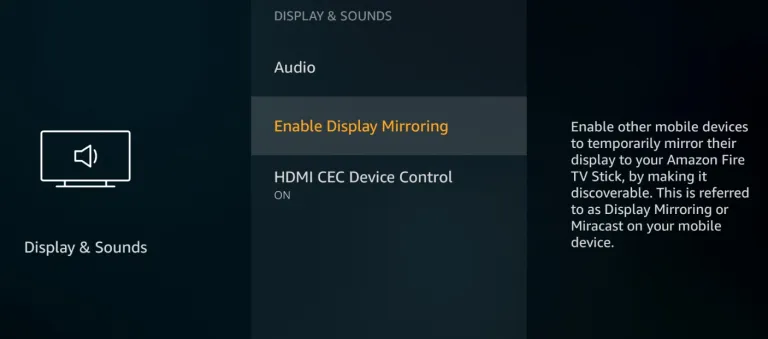
2. Now, connect your Android smartphone to the Firestick’s home WiFi network.
3. Open the Tubi on your Android smartphone. If you don’t have the app, install it from the Play Store.
4. Login with your account and play any video content on the app.
5. Go to the Notification Panel on your smartphone and tap the Cast icon.
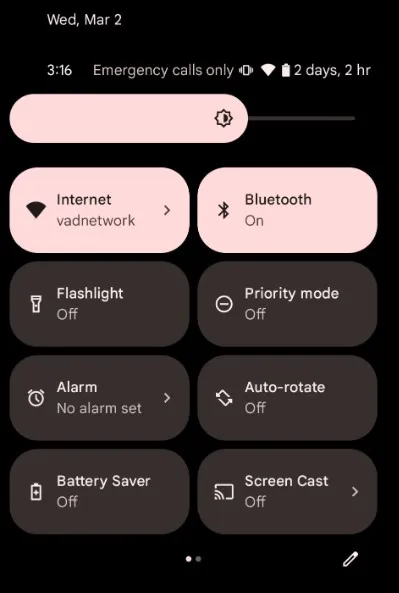
6. From the list of devices, choose the Firestick device.
7. Now, the video content from your smartphone will appear on your Firestick device.
8. To stop the mirroring, tap the Cast icon from the Notification Panel and click the Disconnect button.
How to AirPlay Tubi on Fire TV
If you are a Fire TV user, you can AirPlay media content from your iPhone or iPad. Unfortunately, the AirPlay feature is not available for Firestick streaming devices. Turn on the AirPlay on Firestick TV to mirror the Tubi from your iPhone.
1. Turn on the AirPlay feature on your Fire TV. Go to Settings → Display & Sounds → Apple AirPlay & HomeKit → Turn on AirPlay.
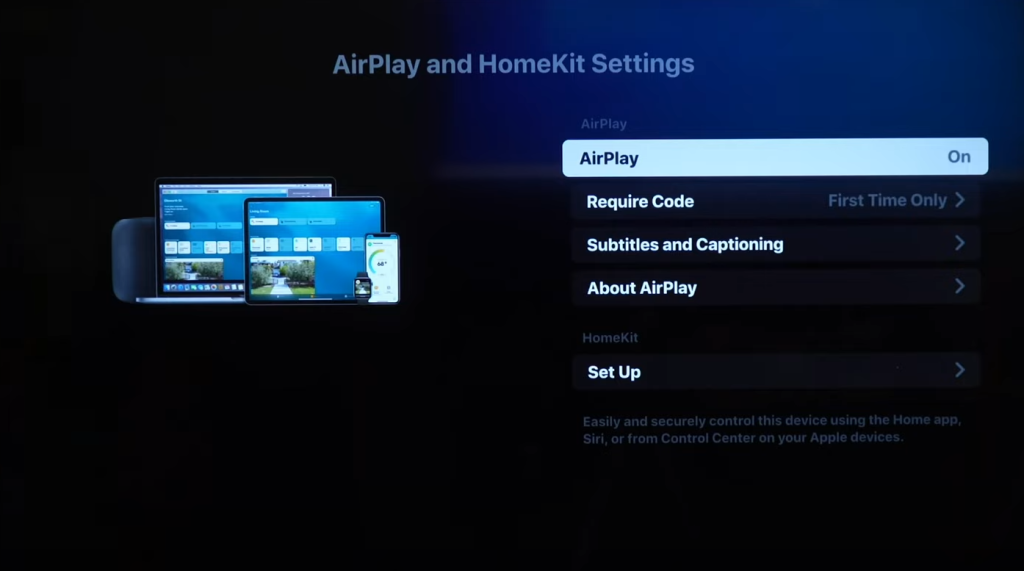
2. Then, connect your iOS device to the Firestick’s home WiFi network.
3. Open the Tubi on your iPhone. If you don’t have the app, install it from the App Store.
4. Login with your subscribed account if needed and play any video content.
5. Now, tap the AirPlay icon from the playback screen.
6. From the list of AirPlay-compatible devices, choose your Fire TV.
7. The video content from your iPhone will appear on your Fire TV.
8. To stop the mirroring, tap the AirPlay icon and choose iPhone from the Devices list.
How to Stream Tubi on Firestick in Geo-Restricted Countries
The Tubi app’s content will vary based on country.
To access the app’s international content in your home location, you need to use VPN on your Firestick. NordVPN is powerful enough to bypass the geo-restrictions imposed by the app. Get a subscription from NordVPN and stream the video content without limitations.
FAQ
Yes, the Tubi app is available on Firestick and can be installed for free.
If Tubi is not working on Fire TV Stick, you try the fixes given below.
1. Check the internet connection.
2. Restart the Tubi app.
3. Clear cache on Fire TV Stick.
4. Restart the device.
5. Update the Tubi app.
6. Uninstall and re-install the Tubi app.
7. Factory reset the device.
Yes, once installed the Tubi app on Fire TV/Stick you need to activate the app.
Possible reasons for Tubi’s unavailability on Firestick: region restrictions, outdated software, device compatibility, or temporary issues.
Yes, Tubi TV is generally compatible with most Firestick devices available in the market.
At first, to block ads on Tubi you must access the platform on any desirable browser on Fire Stick. Using the ad-block extensions, you can easily prevent ads while streaming the content.